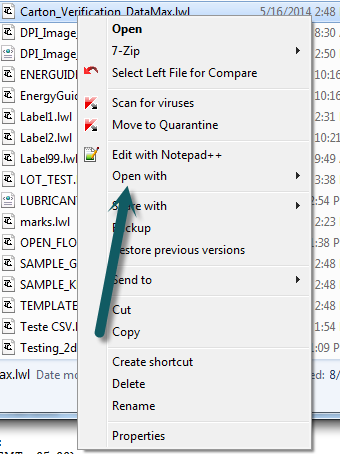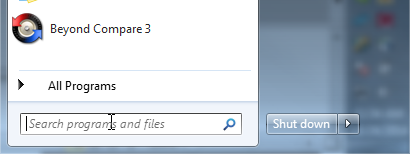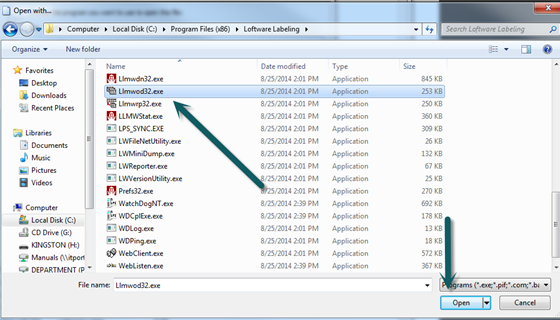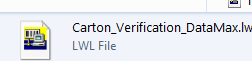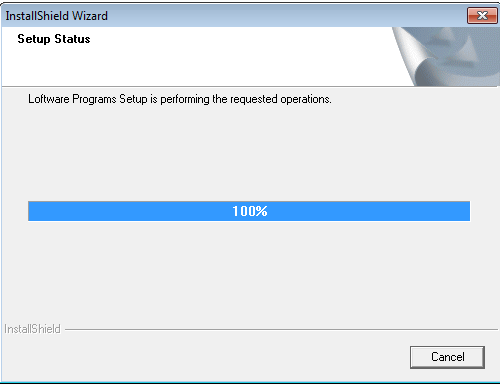Associate Your LWL File with On-Demand Print 32, On-Demand Print, or Design 32
Description
This article describes how to associate your Label![]() A label is a design area on the computer screen where a label format is created or edited. (.lwl) file so that when you double click an .lwl file it opens in one of the following programs:
A label is a design area on the computer screen where a label format is created or edited. (.lwl) file so that when you double click an .lwl file it opens in one of the following programs:
- On-Demand Print Client
- On-Demand Print 32
- Design 32
How to Associate Your LWL file with On-Demand Print 32, On-Demand Print, or Design 32
- Right click on one of your label (.lwl) files to display the menu options.
If you use the default label directory the label files can be found in the following location:- 32 bit system: C:\Program Files\Loftware Labeling\LABELS
- 64 bit system: C:\Program Files (x86)\Loftware Labeling\LABELS
- Select the Open with option on the right click menu.
- Select the Browse... button in the lower right hand side of the Open with dialog box.
- Navigate to the install directory of Loftware. The default install directory locations are:
- 32 bit system - C:\Program Files\Loftware Labeling
- 64 bit system - C:\Program Files (x86)\Loftware Labeling
- In the directory, select the corresponding .exe for the application you want to use to open the .lwl file:
- On-Demand Print Client - LLMWClnt.exe
- On-Demand Print 32 - Llmwod32.exe
- Design 32 - Llmwdn32.exe
- Select the Open button when you have the correct .exe selected.
- The Open with dialog should have the correct program highlighted.
Check the box next to Always use the selected program to open this kind of file. This will associate all .lwl files to the .exe program you have selected.
- Select the OK Button.
- You will notice that as you change the program, the icon changes to the icon of that program you selected.
- On-Demand Print Client
- On-Demand Print 32
- Design 32
- On-Demand Print Client
- Now when you double-click the .lwl file it will always open using the program you selected.
Article Number
2015004
Versions
LPS & LLM, all versions.
Environment
All supported environments.